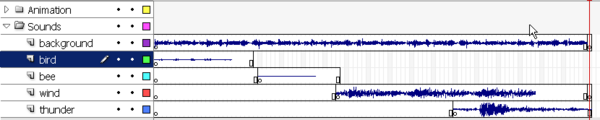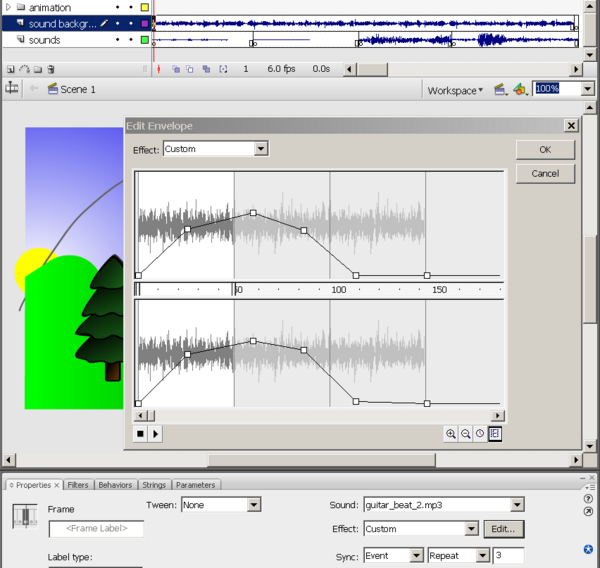Flash CS3 sound tutorial
<pageby nominor="false" comments="false"/>
Overview
This is part of Flash CS3 tutorials. Daniel K. Schneider 18:13, 9 September 2007 (MEST). It is not very complete
- Learning goals
- Learn how to use sound with Flash 9 (CS3) components
- Learn a little bit of Action Script 3
- Prerequisites
- Flash CS3 desktop tutorial
- Flash drawing tutorial
- flash layers tutorial
- flash button tutorial
- Moving on
- The Flash article has a list of other tutorials.
- Flash Video component tutorial
- Quality
- This text should technical people get going and may not be good enough for self-learning beginners. It can be used as handout in a "hands-on" class. That is what Daniel K. Schneider made it for...
- Level
- It aims at beginners. More advanced features and tricks are not explained here.
- Learning materials
Grab the various *.fla files from here:
Basics
Sound types
Flash can handle several sound formats:
- AAC (Advanced Audio Coding):
- AIFF (Audio Interchange File Format) - Mac only ?
- MP3 (Moving Pictures Expert Group Level-Layer-3 Audio)
- AVI (Audio Video Interleave)
- WAV (Waveform Audio Format)
- AU (Sun)
(Some formats may depend on whether QuickTime is installed on your computer).
Best bet is to use MP3 format, since it is very popular. E.g. it is easy to find music or sound textures on the Internet.
Import sounds into the swf file
Background sounds
- To import (small) sound files
- File->Import->Import To library (or drag and drop).
Attaching sound to a frame
- Create a new layer and import sound to a frame
You can attach sound to any frame via the properties panel
- Create a new layer for this sound
- Insert a keyframe (F7) where you want the sound to start
- Select a sound from the sound pull-down menu in the properties panel.
- Configure it in the same panel (see next)
Ideally, each sound should have its own layer. This way it is much easier to control fade in/outs, when to stop etc. You also can see exactly how far the sound will extend on the timeline. Hit F5 or F7 (if you want to stop the sound) somewhere to the right.
- Configuration of sounds
In the configuration panel you can change certain parameters and also edit a bit.
Sync: Will defined how sound is synchronized with the timeline.
- Event: Sound plays by itself until its done (independently of the rest)
- Start: Will only play the sound once when the first frame loads
- Stop : Will stop the sound (therefore include it before or after a sound frame). In order to stop a sound, insert a new keyframe (F7) where you want it to stop.
- Stream: Will try to match the length of sound until the end of the animation.
Repeat:
- You can repeat the sound as many times as you like (or even have it loop forever).
Effect:
- You can choose from various fade in/out and left/right options, but you probably want to do your own custom fades (see next).
Editing sounds
- Editing sound with the Edit Envelope editor
- Click in the sound layer in some frame where you have sound
- In the Properties Panel, Click the Edit ... button next to the Effect: field
- This opens the Edit Envelope editor.
- Manipulation of the sound envelope
- You can drag left/right Time In and Time Out controls in middle pane. I.e. you can cut of sound from the either the beginning or the end of the sound track.
- You can drag down volume controls (black lines on top).
- Click to insert a new distortion point.
- Up: means louder / maxium sound
- Down: means more silent / no sound
- Use the arrow (down left) to test
- Bottom right, there are zoom buttons and switch that either shows seconds of frames.
Example
- Results
- You can look at my published result
- You can grab all the files flash-cs3-cloud-animation-sound.* from this directory:
Load and play sounds with ActionScript
- ActionScript 2 example
This starts playing sound on load
var mySound:Sound= new Sound();
mySound.loadSound("track.mp3" , true);
mySound.onLoad = function() {
mySound.start();
}
- Embedded ActionScript 3
Insert this kind of code with F9 in the same frame where you want to use it with other code.
To load a sound from an external file
var request:URLRequest = new URLRequest("track.mp3");
var your_sound:Sound = new Sound();
your_sound.load(request);
To play it:
your_sound.play();
To play 5 loops:
your_sound.play(0,5);
To stop all sounds (this is a static method, just insert the line as is).
SoundMixer.stopAll();
For an example, see Flash drag and drop tutorial, flash-cs3-drag-and-drop-matching-3.*
Links
Sound textures to download
- SimplyTheBest.net - MP3 sounds. This is a nice site. Ads are not annoying.
Documentation
- Working with sound (Adobe), Using sounds, some AS2, no AS3
- Sound (Adobe AS3 reference)
- SoundMixer (Adobe AS3 reference)