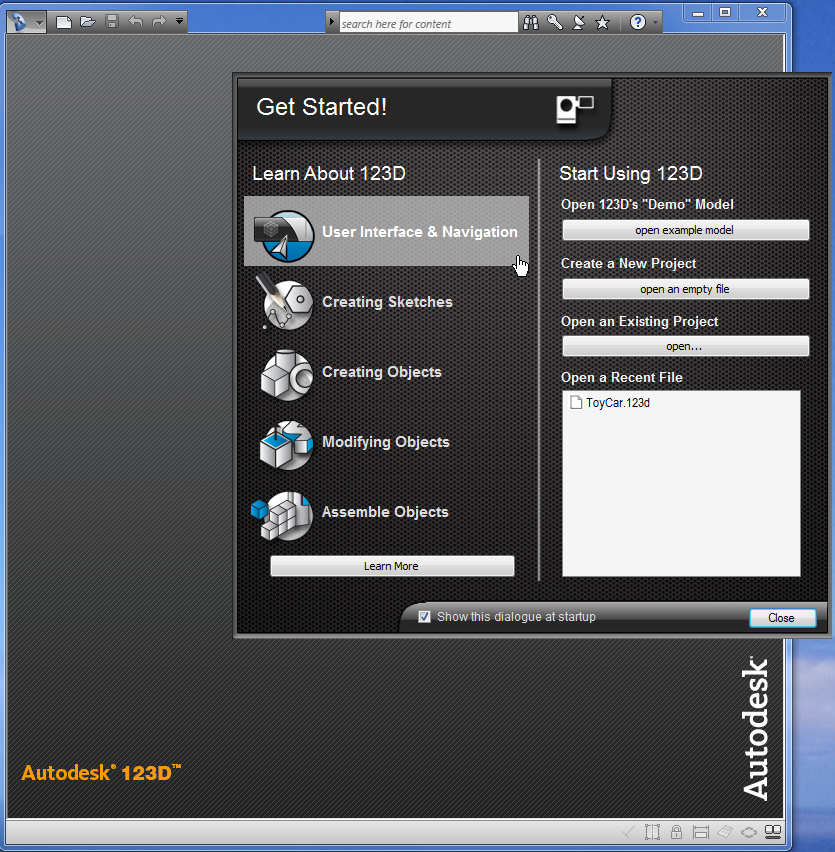Autodesk 123: Difference between revisions
m (→The Interface) |
|||
| Line 11: | Line 11: | ||
== The Interface == | == The Interface == | ||
'''Warning''': Screenshots and information below refers to an older Beta version ! | |||
=== The interface first time === | === The interface first time === | ||
Revision as of 12:24, 16 March 2013
<pageby nominor="false" comments="false"/>
Introduction
Autodesk® 123D™ or 123D is currently (oct. 2011) a freely available Computer-aided design and manufacturing (CAD) program for Beta testing. It runs under Win32 or Win64.
The "message" of the "about page" (retrieved 12:39, 15 October 2011 (CEST)) shows that target users are the growing 3D printing comuunity, e.g. ambitious home users or education: “We believe that inventive ideas have the right to be made into real objects. We love it when an idea becomes tangible; when you hold the real thing you dreamed up and made in your hands, and realize how awesome you are because check it out, it works!”
This tool needs a decent PC, including direct3D graphics support, i.e. at least a Pentium 4/2GHz (or equivalent), 1GB RAM and some kind of 3D acceleration. Very recent low-end laptops can do probably, but we strongly recommend using a mid-end machine with some kind of 3D acceleration.
The Interface
Warning: Screenshots and information below refers to an older Beta version !
The interface first time
When you launch the program, you will see a (position frozen) Getting started screen. Depending on the version installed it may be different.
(10-page tutorial shown)
(After closing the 10-page tutorial)
Each of the five "Learn About 123D" items open a Flash video. These movies are pretty much ok, but no voice and therefore require the user to focus a bit and maybe to replay once or twice.
Interface structure
The Interface is kept simple and modern, i.e. various buttons have pop-up radial menus and other controls.
There are three main elements
- The floating tool bar (on top the first time) includes all the major drawing tools
- The navigation bar (bottom by default) includes all sorts of navigation and viewing tools. With the little pull-down menu (bottom right), it can be linked to the viewing" cube that sits top left by default.
- On top left is on object browser allowing to inspect each object on the stage.