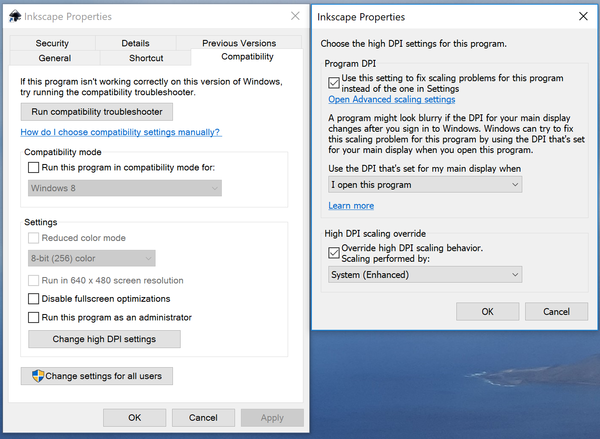Inkscape
Introduction
According to Wikipedia (retrieved oct 2017): “Inkscape is a free and open-source vector graphics editor; it can be used to create or edit vector graphics such as illustrations, diagrams, line arts, charts, logos and complex paintings. Inkscape's primary vector graphics format is Scalable Vector Graphics (SVG), however many other formats can be imported and exported.Inkscape can render primitive vector shapes (e.g. rectangles, ellipses, polygons, arcs, spirals, stars and 3D boxes) and text. These objects may be filled with solid colors, patterns, radial or linear color gradients and their borders may be stroked, both with adjustable transparency. Embedding and optional tracing of raster graphics is also supported, enabling the editor to create vector graphics from photos and other raster sources. Created shapes can be further manipulated with transformations, such as moving, rotating, scaling and skewing”
In this wiki we only address three very specific subjects:
- Using Inkscape for web animation
- Using Inkscape for laser cutting
- InkStitch, an extension to create Computerized embroidery
Installation for high DPI screens
It can a decade to adapt to new hardware and not just in open source projects (it took Adobe a very long time to adapt to modern screens)
Inkscape installation
Download link (Windows, Mac, some Linux)
- https://inkscape.org/en/ (home page of Inkscape, follow the download links)
Windows
Take the desktop version, not the app store version, i.e. 64-bit-architecture
If you got a high resolution screen, then use the two following strategies:
- Within Inkscape, use
Edit->Preferences->Interfaceto set icon sizes. I use "large" - Also, in the same settings, adjust the zoom correction factor to make the display Wysiwyg. I use 147. If you look at a drawing with 1:1 zoom, the dimensions in mm should be correct if you measure it with a ruler.
In addition, for smaller screens (13 to 77 as opposed to 32), you may have to fix InkScape Properties through Windows
- Right-click on the InkScape shortcut on your desktop, and select
Properties - Select Compatibility TAB and click on
Change high DPI settings. Then, play with the settings. I use the following ones for my little DELL XPS 15 that has a 4K screen.
Links
Official
- Tutorials
- Tutorial advanced shows tips and tricks to edit and to simplify drawings
Tutorials
- Inkscape: Guide to a Vector Drawing Program by Tavmjong Bah. This is a free online version of the Inkscape: Guide to a Vector Drawing Program, 4th Edition Print Book or Ebook
- Different versions are available at: http://tavmjong.free.fr/INKSCAPE/
- For example, have a look at Chapter 23. SVG and the Web
- The Mastering Inkscape in 2018: what’s best among books, courses, and tutorials, by Alexandre Prokoudine 27. Feb, 2018 comments lists a number of other alternatives, but also points out Tavmjong Bah online and print book as the best resource.